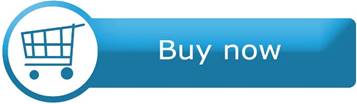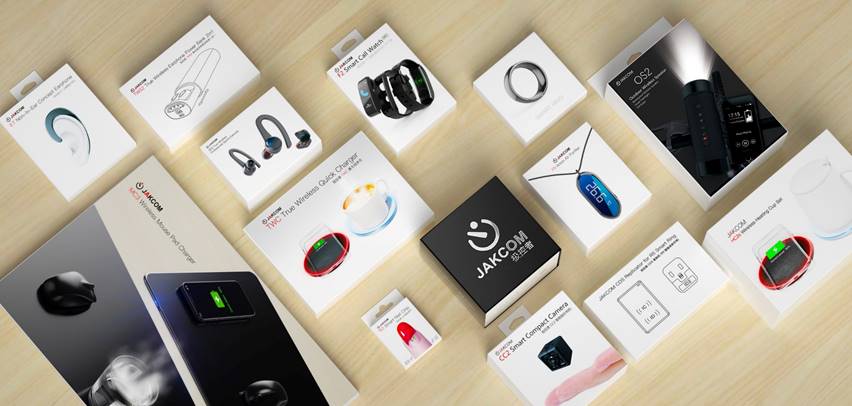JAKCOM CD1 RFID Replicator
Instructions
Click the above image to watch the instructions video
Click to view the newest JAKCOM R5 Smart Ring
Product introduction
JAKCOM CD1 RFID Replicator is a comprehensive RFID read-write device that can copy and edit IC and ID proximity cards
Packing list
Packing box x 1
Instruction book x 1
USB data cable x 1
Host x 1
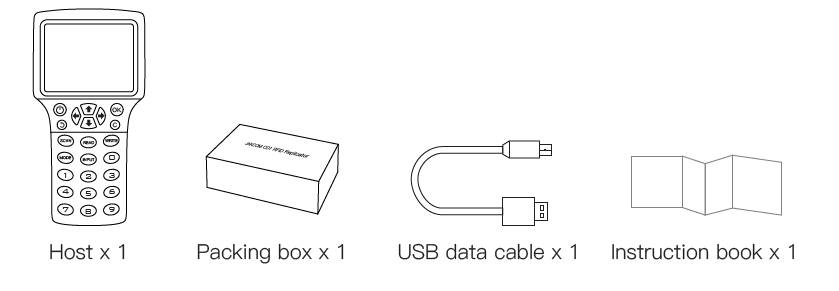
Specification parameters
Carrier frequency: 13.56MHZ 、125/250/375/500/625/750/875/1000KHZ
RF distance: 1~3cm
IC card range: Class A and B cards in line with ISO-14443 standard, e.g., MIFARE card (Classics, DESFire), M1, S50, UID, etc.
ID card range: Proximity cards in line with ID standard, e.g., EM4305, 5200, 8800, T5577, HID, etc.
Host material: ABS
Operating system: Windows 7/ 8/10 and the same time of Windows Server version
Structure specification
A. Screen
B. Keyboard
C. Data cable socket
D. Battery compartment
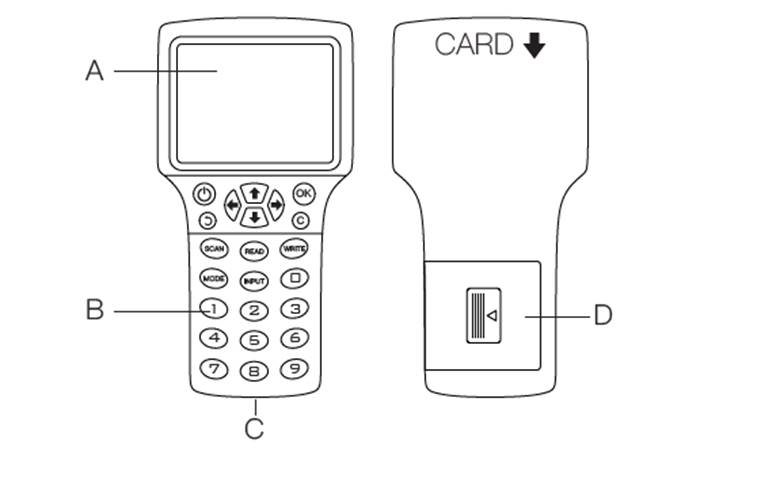
Ordinary card operation instructions
1. Use the "data cable" to connect the host to the "USB power" or use four "AAA batteries" to install into the "battery compartment" (if using a battery with low power or low voltage, it may affect the read and write performance of the replicator);
2. Click "power button" to boot;
3. After start-up, click "OK" to enter the system;

4. Place the source card on the behind of host;
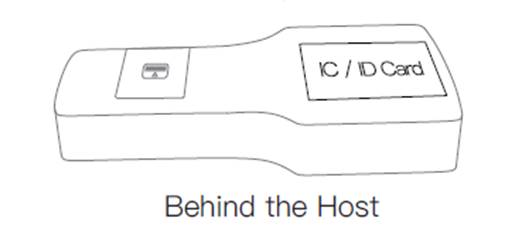
5. Click the "SCAN button" to automatically switch each type and frequency band, scan and read the data of source card, or manually click the "MODE button" to switch the type and frequency band, and then click the "READ button" to read;

6. When "Card Reading Success" is prompted, it means that the reading is successful, place the target card or target device on the host reading area;
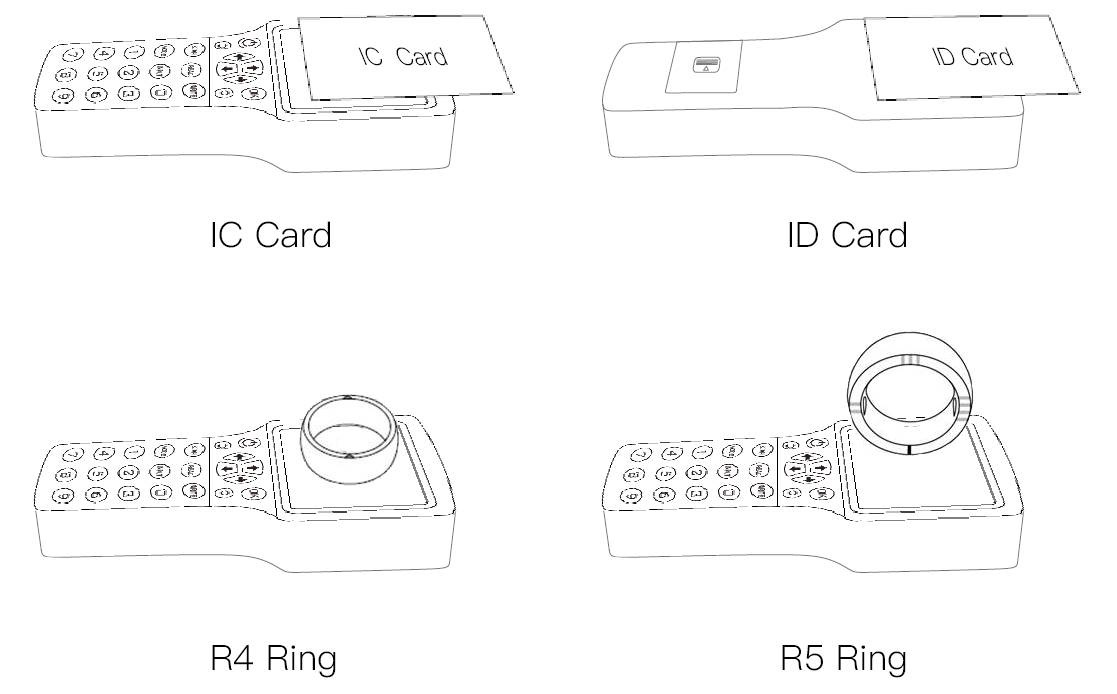
The IC module of JAKCOM smart ring corresponds to the "IC Type-A" mode, and the ID module corresponds to the "ID- 125KHZ" mode;
7. Click "WRITE button" to start writing the data of source card to the target card or target device;
8. When "Write the card successfully" is prompted, it means that the writing was successful, and all copy process is completed.
Encryption card operation instructions
If you still can not use it normally after copying successfully according to the ordinary card operation process, please follow the following process
1. Use the usb data cable to connect windows system computer;
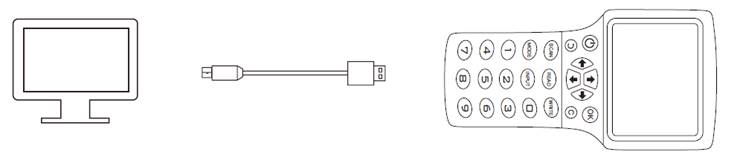
2. Open the newly added "USB DISK";
3. Copy the operational program (“FrRateInstall.exe”) and paste it into computer;
4. Double click to open the program, and then click the “OK”button of Host to confirm that device is connected;
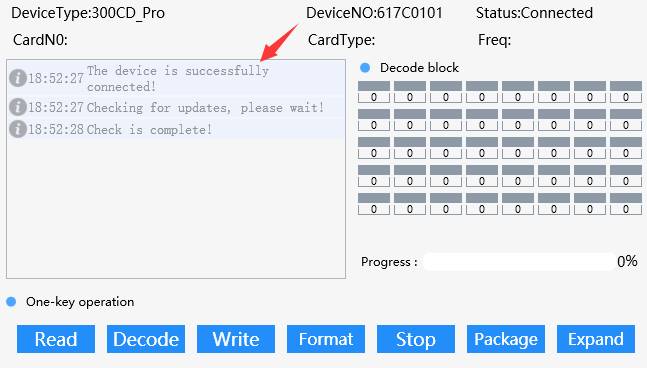
5. Put the source card on the host reading area;
6. Then click the "Read" button in the program;
7. After the card reading and decoding are successful (“Reading completed”), take the original IC card and put new IC card or IC device on the host reading area;
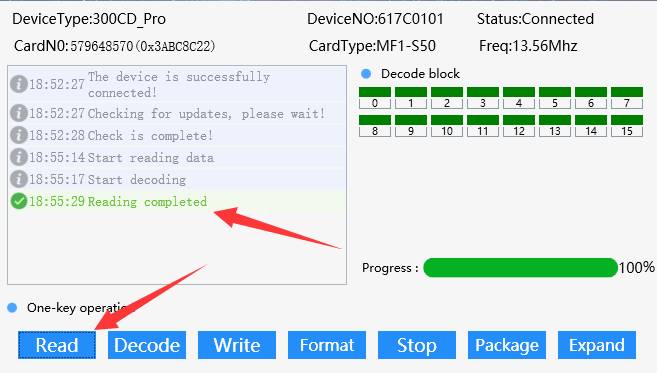
8. Click "Write" Button;
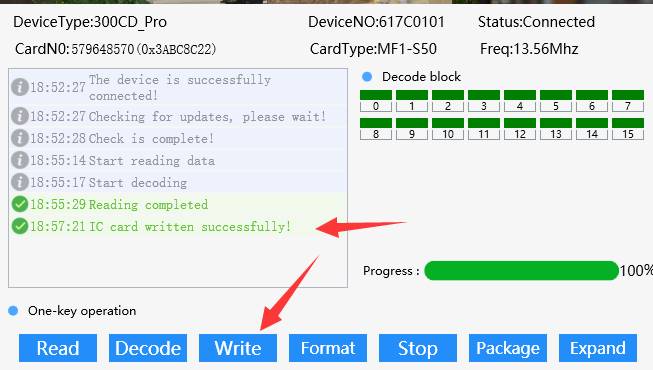
9. The IC card copy is done after card writing.
FAQ
1. If this Replicator can't work properly after operating according to the manual procedure for many times, please unplug other USB devices on your computer, or change a USB cable for the replicator, or change to another computer with windows 10 system, because the USB power supply of some computers is unstable, which will cause this replicator to fail to work normally.
2. If the decoding time is too long (more than 5 minutes), please confirm whether the target IC card is of M1 type. If it is other large-capacity card or CPU card, it cannot be decoded the card which involving funds (such as bank card etc ), if it is a CPU type all-in-one card, it is recommended to only copy the target card number to try whether the card can be swiped through non-payment scenarios (such as: access control, elevator, etc.)
Specification parameters
Carrier frequency: 13.56MHZ 、125/250/375/500/625/750/875/1000KHZ
RF distance: 1~3cm
IC card range: Class A and B cards in line with ISO-14443 standard, e.g., MIFARE card (Classics, DESFire), M1, S50, UID, CUID etc.
ID card range: Proximity cards in line with ID standard, e.g., EM4305, 5200, 8800, T5577, HID, etc.
Host material: ABS
Operating system: Windows 7/ 8/10 and the same time of Windows Server version
Contact details
a) Website: http://www.JAKCOM.com
b) Email: service@JAKCOM.com
c) Service Phone: +86 400 806 7311, +86 0351-4383818
d) Service time: 9 am – 9 pm GMT+8
e) Online Service: https://www.facebook.com/JakcomLtd
f) Online Store: https://shop.JAKCOM.com